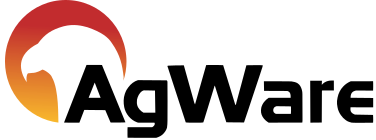Model Testing Group

The model testing group is used to test against specific appraisals.
To get started, enter the appraisals as subjects in by clicking the Valuation tab and click Create Subject.
After entering the appraisals as subjects, note the index numbers.
Got to the setup tab and select Model Testing Group.
Click Add from CSV give the testing set a name in the upper right corner and enter the index number, Total Expected Value, Expected Land Allocation, and Expected Improvement Allocation. These need to be separated with a semicolon. multiple subjects and be entered by pressing enter after the first subject and enter the the values for the next subject (don't forget to separate them with a semicolon).
Once all are entered, click upload. This will add a new model testing set.
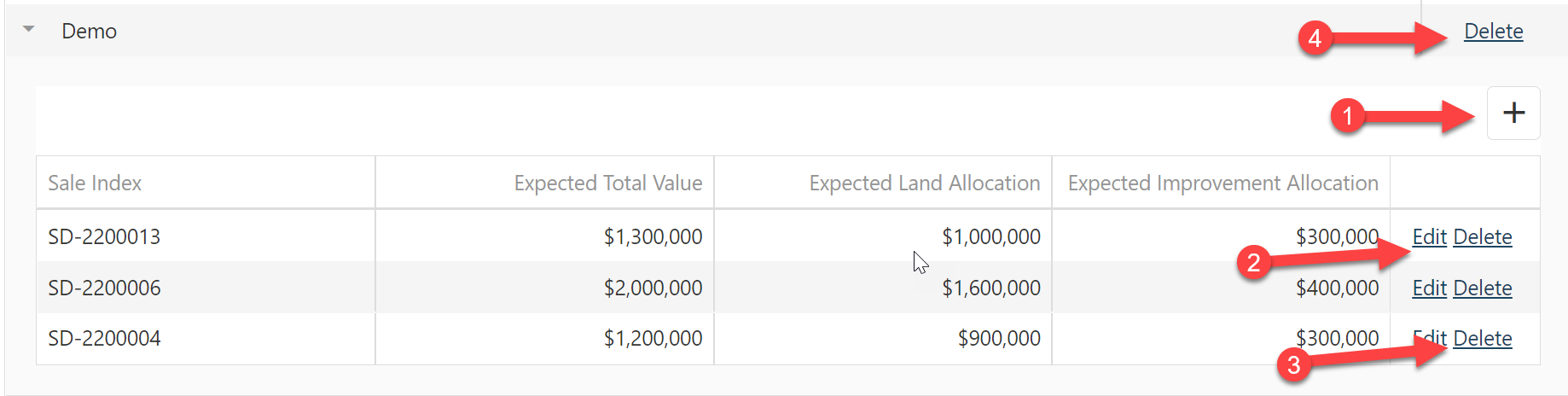
Once a model set is saved, you can add, edit, or delete the subjects or delete the model testing group.
1. Add new subjects to by clicking the +.
2. Edit existing subject values.
3. Delete Subject from the model testing group.
4. Delete the model testing group.
Once this is set, we can go into the model and evaluate the model against the subjects.
To do this got to the model and click Evaluate. Enter a date range and select your testing set from the drop-down then click Start Evaluation.
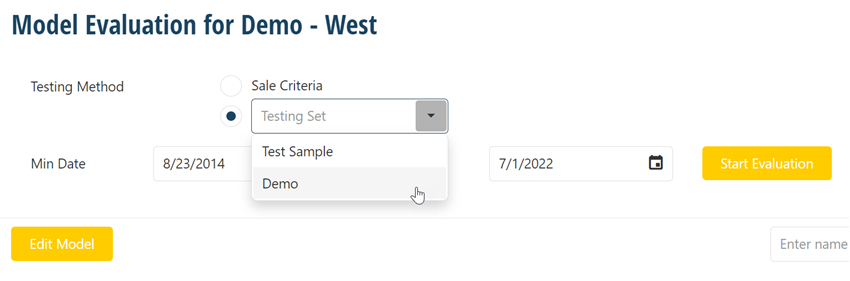
This will display the models estimate and compare it to the original opinion of value on the appraisal.
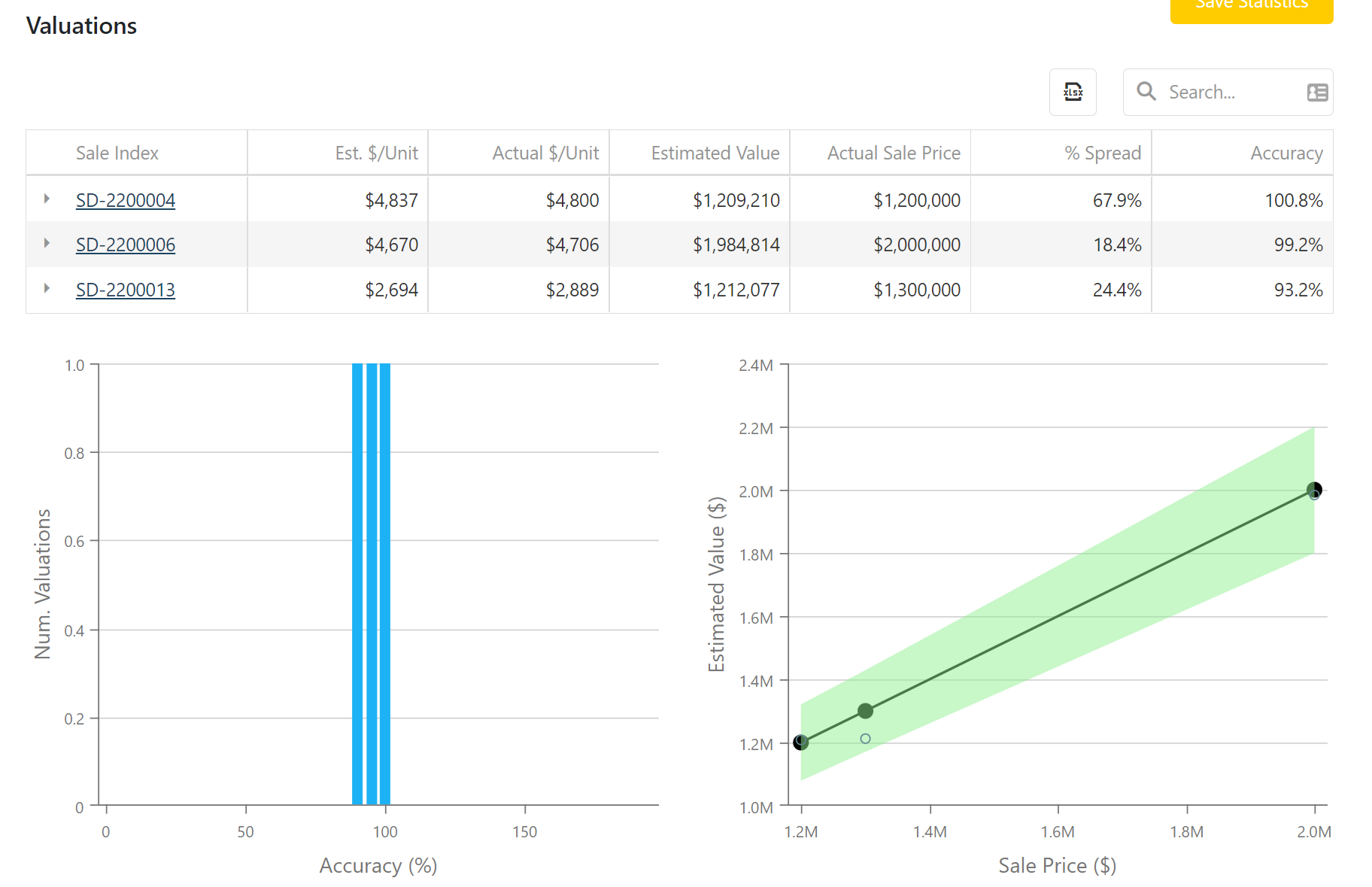
Clicking on the carat next to the subject expands it to see the land and improvement comparison breakdowns.
Maven will compare the models values compared to the entered testing data. It will display the % spread as well as the accuracy.