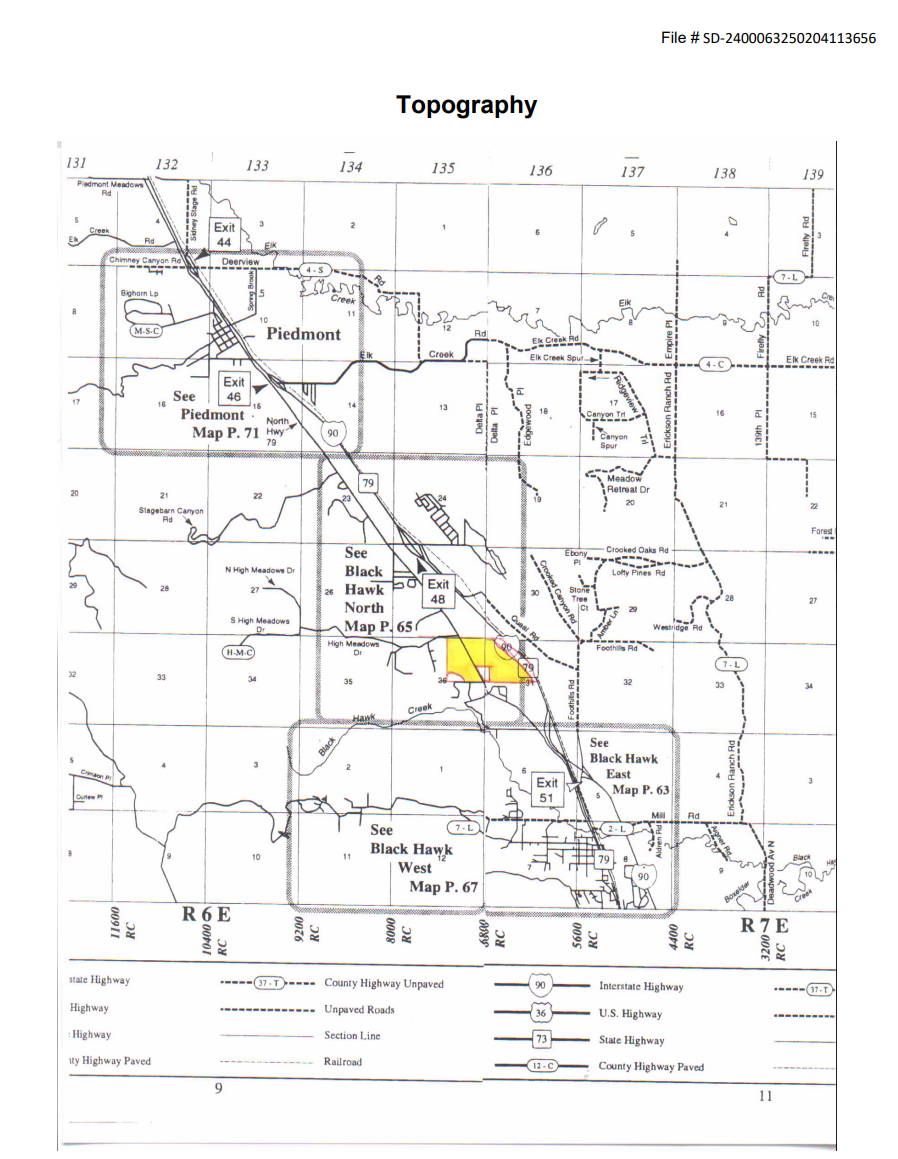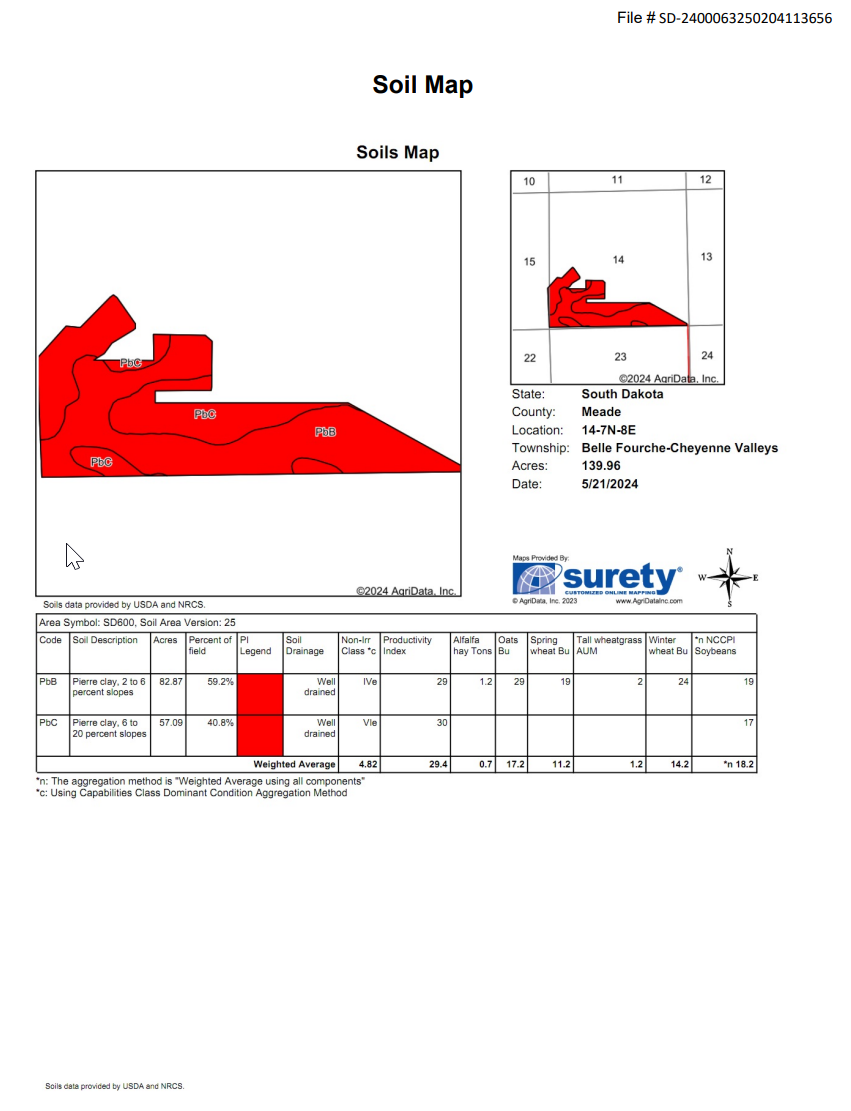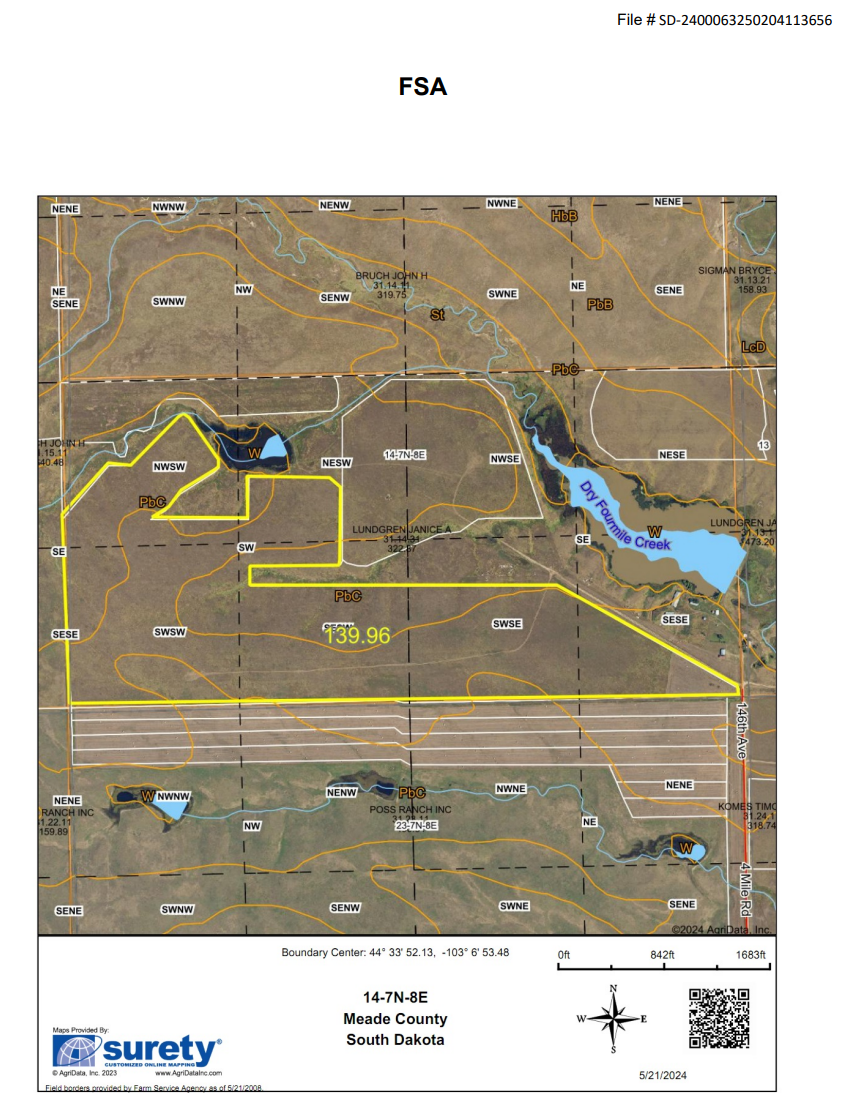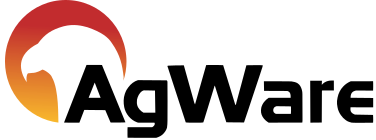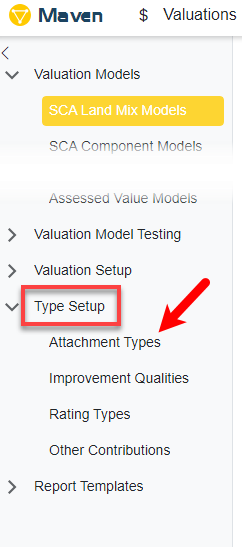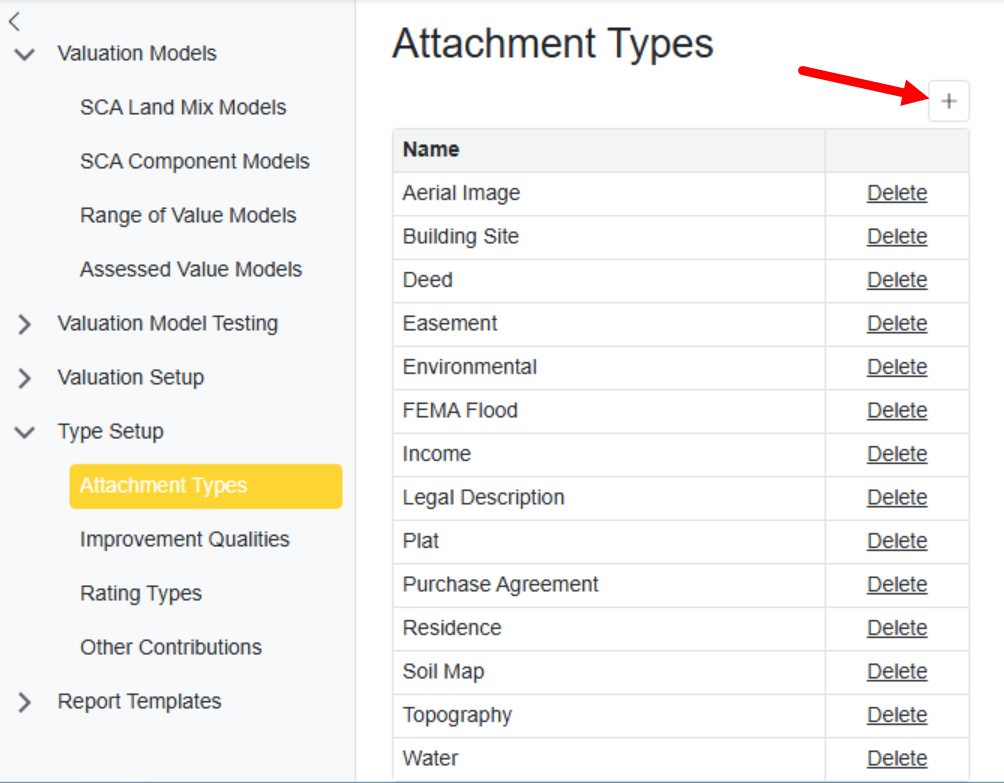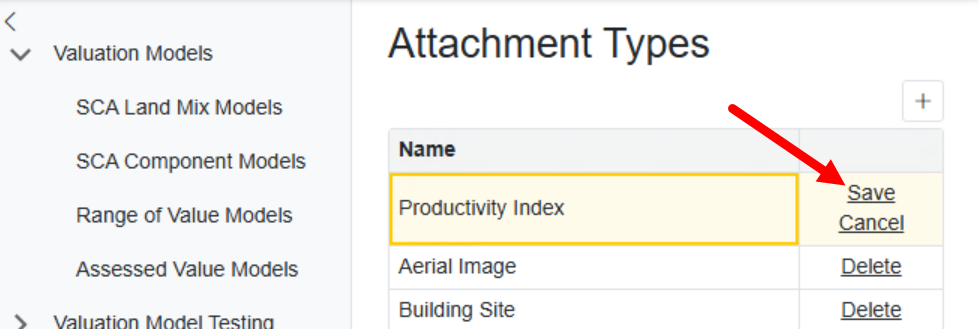Attachment Type Setup

In Maven versions 2024.4.x, attachments have been revamped.
1. Start with Attachment Types (Tags)
Prior to version 2024.4.x, Maven had 14 default attachment types. The release of version 2024.4.x we have added the ability for users to add custom types (tags) in addition to the 14 default attachment types (Note: some legacy types are no longer valid such as AerialImage, FemaFlood, LegalDescription, etc.)..
|
In the setup section, there is a line item called Type Setup. In the Type Setup, there is a section for Attachment Types.
|
Add the desired Attachment types by clicking the '+'.
|
After naming the attachment type, click Save.
|
Once all the attchment types are set up, users can move on to setting the types in a model.
2. Adding attachment Types to a Model
Open the desired model to add the attachment types to it.
On the Details tab, click the '+' in the attachment tags section
Select the desired type from the dropdown. Users can set whether the attachment is required and what order it should appear in the Comments/Attachment tab of the valuation.
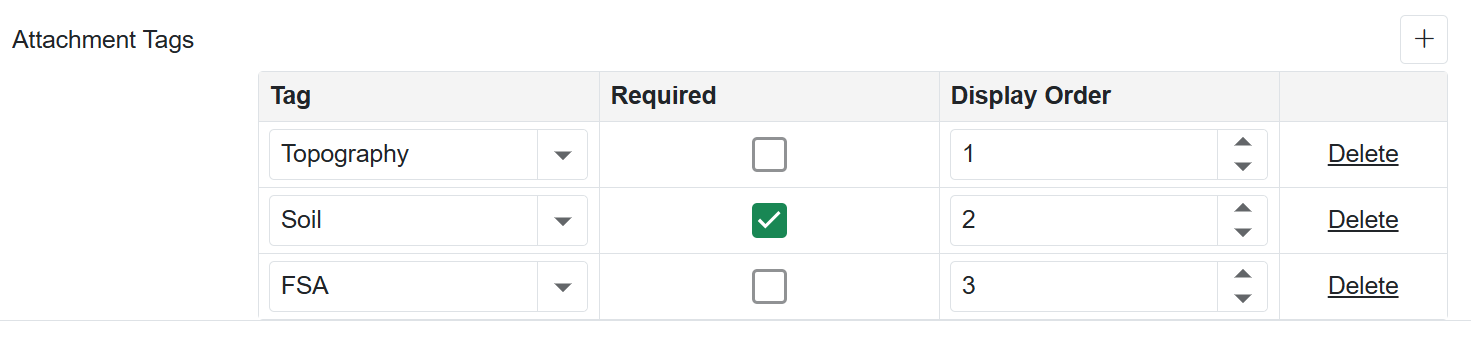
Once all the types are set and saved, the model is ready for use.
3. Add Attachments to a Valuation
On the Comments/Attachments tab, users can upload the desired attachments. The valuation cannot be completed if a required attachment type is not present.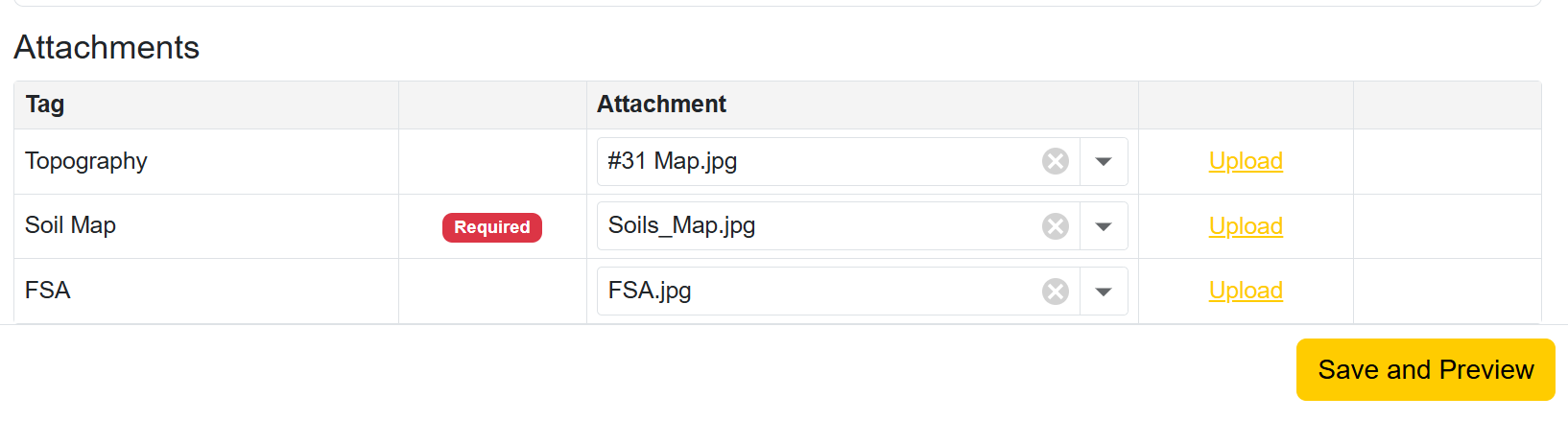
4. Report Template Changes
To set up the attachment types in the templates, users can simply call them in using the Attachment Type tag. In this example, there are 3 attachment types. Topography, Soil Map and FSA.
To call them into the template, use the mergefield and the attachment type name i.e { MERGEFIELD Topography \Exhibit }. However, if there is a space in the tag, it will need to be placed in double quotes i.e { MERGEFIELD "Soil Map" \Exhibit }.
The example below can be downloaded HERE
Topography:
Soil Map: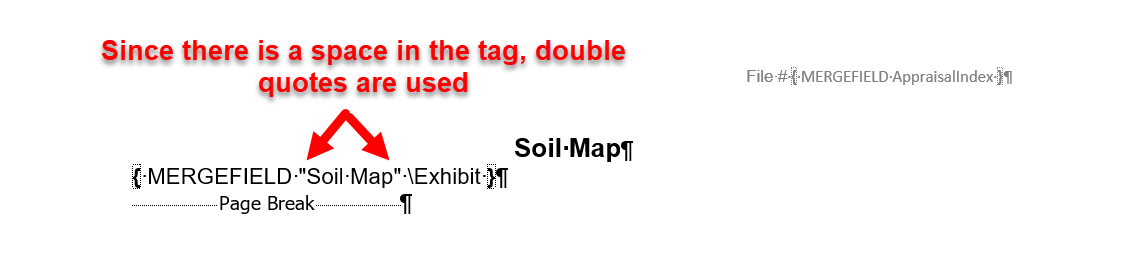
FSA:
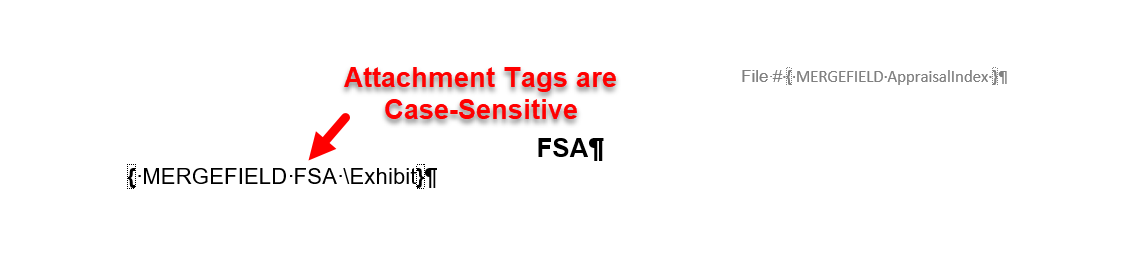
Once called in, they should display in the report template.