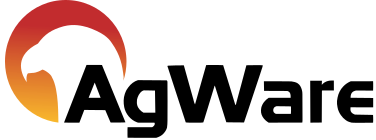Setting up a Component Model

The SCA Component Model is similar to the cost approach where the model values each land type.
Example:
Cropland 1
Cropland 2
Hay/Meadow
Pasture A
Pasture B
Model Valuation Example Acres $/Acre Contribution
Cropland 1 200 $5,000 1,000,000
Cropland 2 50 $4,000 200,000
Hay/Meadow 60 $3,000 180,000
Pasture A 100 $2,500 250,000
Pasture B 75 $2,000 150,000
485 Total $1,780,000
DETAIL TAB
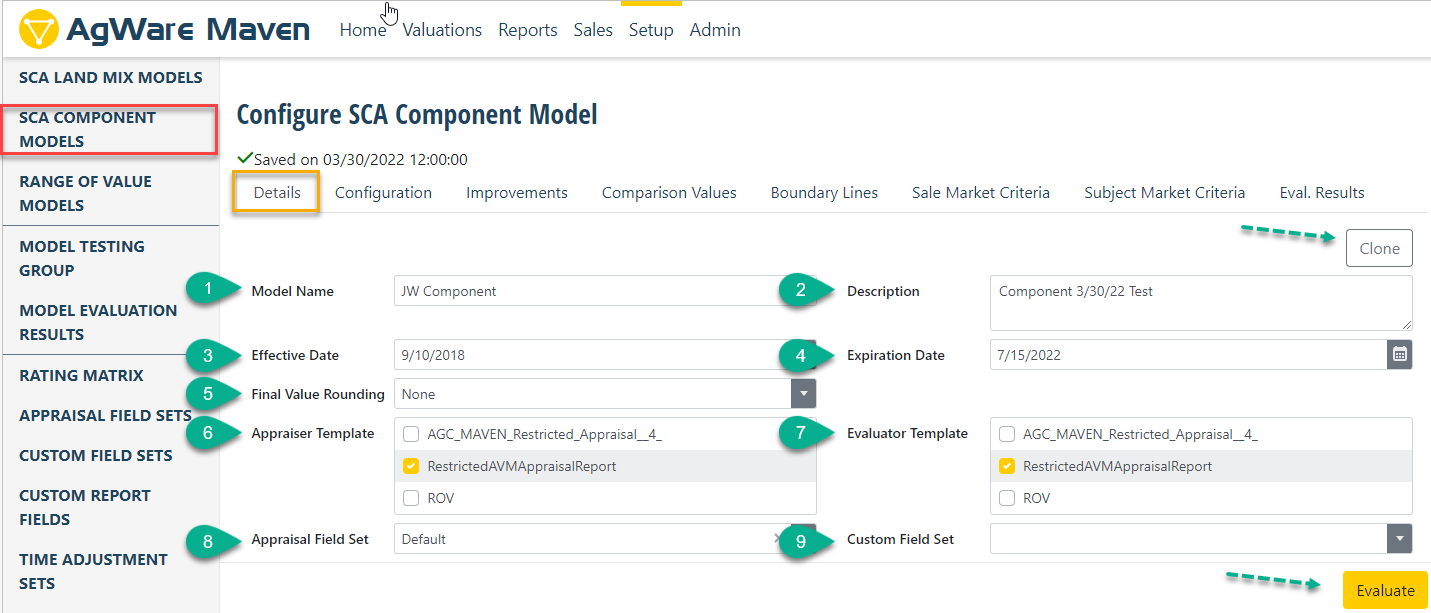
NOTE: if using prior template that user would like to duplicate with a different name, HIT upper green arrow "Clone" and rename the clone to your desired model name
- Model Name (enter manually to user's choice)
- Description (enter manually to user's choice)
- Component Model "effective" begin date
- Component Model "expiration" date
- Final Value Rounding (enter manuallyO
- Appraiser Template (select from options manually entered)
- Evaluator Template (select from options manually entered)
- Appraisal Field Set (select from options manually entered)
- Custom Field Set (select from options manually entered)
NOTE: Once "Details" completed, HIT "Evaluate" (yellow button at green dashed arrow in lower right corner)
CONFIGURATION TAB (Entries below are set as defaults to enable the users to start. All fields can be changed, however, the MODEL should run with the default settings.
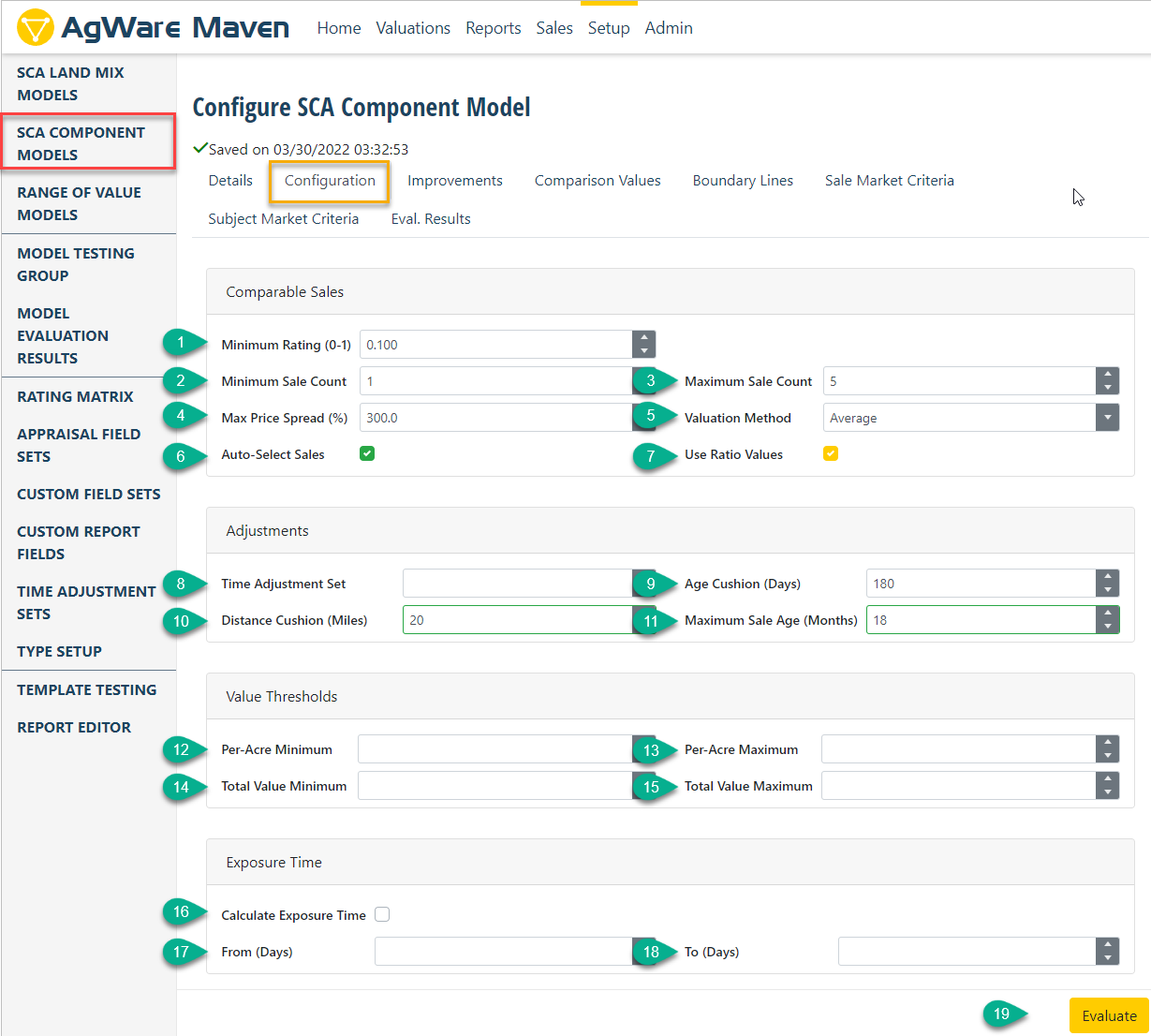
- Minimum Rating: The minimum sale rating computed from model settings (age, distance, etc.). The default starts at 0.100 with the max possible setting of 1.000
- Minimum Sale Count: default at 3; however 1 to 3 would be most common
- Maximum Sale Count: default at 5; however. 3 to 8 considered most common
- Max Price Spread (%): default at 300%; however, 200% to 400% most common
- Valuation Method: default is "Average" where the sale values for Type 1 land would be averaged
- Auto-Select Sales: normally this box or option is checked to enable the Model to select the highest ranked sales for the answer
- Use Ratio Values: default is check to enable the Model to impute the "ghost" or missing values within the sales which keep from eliminating sales that have a slightly different land-mix
- Time Adjustment Set: default is "none" or blank; most market that are moving should be measured from pairings, quantified, and entered.
- Age Cushion (Days): default is 180 days. If the sale is more than 180 old, it is NOT discarded, i.e., the time of 181 to 360 day is just computed at a lower rate to score that sale for "age" only. Those within 180 days score 1, or 100% for age; but if its 185 days its on the second tier and may contribute 80% for age. If it was 400 days, it would be in the third tier and score something like 60% for age.
- Distance Cushion (Miles): The distance factor works the same as the "age" cushion above. The default is 10 miles and any sale with that distance score 1, or 100% for distance. If the sale were 35 miles away, it would be within the third tier (35 miles/10 miles = 3.5 tier. If the tiers were 100% for the first step, ~80% for the second, and ~60% for the third, this sale would not be excluded, but the impact would ~60% in the "sale scoring" for distance.
- Maximum Sale Age (Months): The default is 36 months; thus, all sales within the first 36 months would score 1, or 100% for age. If the sale were 40 months old, it would be in the second tier (40 months/36 months = 1.1), or rated at ~80% for the scoring with regard to age.
- Per-Acre Minimum: sets the lower threshold of value for the model
- Per-Acre Maximum: sets the upper threshold of value for the model
- Total Value Minimum: sets the lower threshold of TOTAL value for the modeled area
- Total Value Maximum: sets the upper threshold of TOTAL value for the modeled area
- Calculate Exposure Time: A USPAP requirement and does the user want the model to compute Exposure Time, or do it manually? (next line)
- Manually setting the Exposure TIme from "x" to "y"
- See #17 above
- Hit the "Evaluate" button to see if the Model functions with your settings
IMPROVEMENT TAB
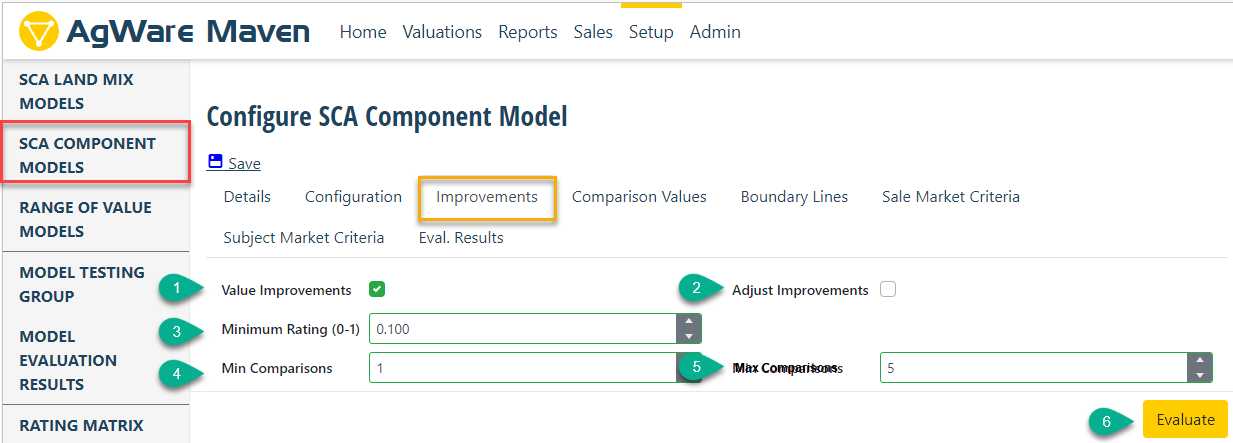
- Value Improvements: check-box to activate
- Adjustment Improvements: check-box to activate
- Minimum Rating (0-1): Default set at 0.100, but user can set at any level (NOTE: the higher the setting, the more sales are eliminated from the valuation pool)
- Min Comparisons: Default set at 1, but 1-3 common
- Max Comparisons: Default set at 5, but 5-8 common
- Evaluate Button: Run or Evaluate to see that Model settings produces a report
COMPARISON VALUES TAB
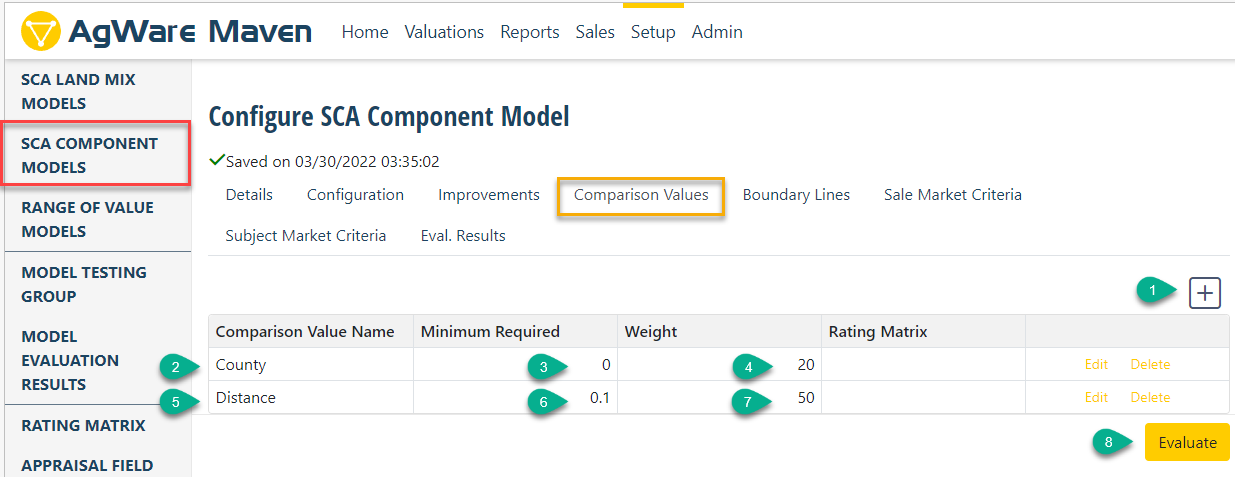
- Entering additional "Comparison Value Names", HIT the "+" button and another row will be added
- Add the County
- "Minimum Required" and
- Add the "Weight" Add the "Rating Matrix" to enable numeric adjustments for factors if the user desires
- #5 Distance,
- #6 Minimum Required, and
- #7 is a Repeat of the "County" comparison values
- Hit the Evaluate Bottom to test the model for settings added from this page
BOUNDARY LINES not added for this example. See "Setting up an SCA Model" (previous section) to see the boundary line procedure.
SALE MARKET AREA CRITERIA
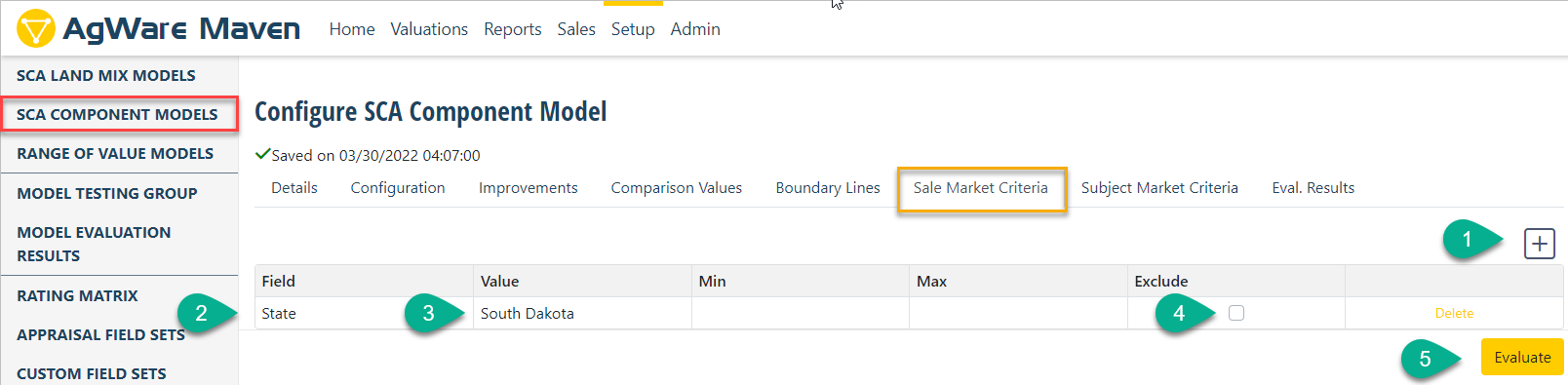
- The "+" button hit to enter a New Field
- Field value entered manually; default set to a state
- Value entered; default set to state name
- Exclude check-box for "cloned" models where multiple elements available but user elects to turn off some
- Evaluate button to determine if the model runs with the fields entered and they corresponding values
SUBJECT MARKET CRITERIA
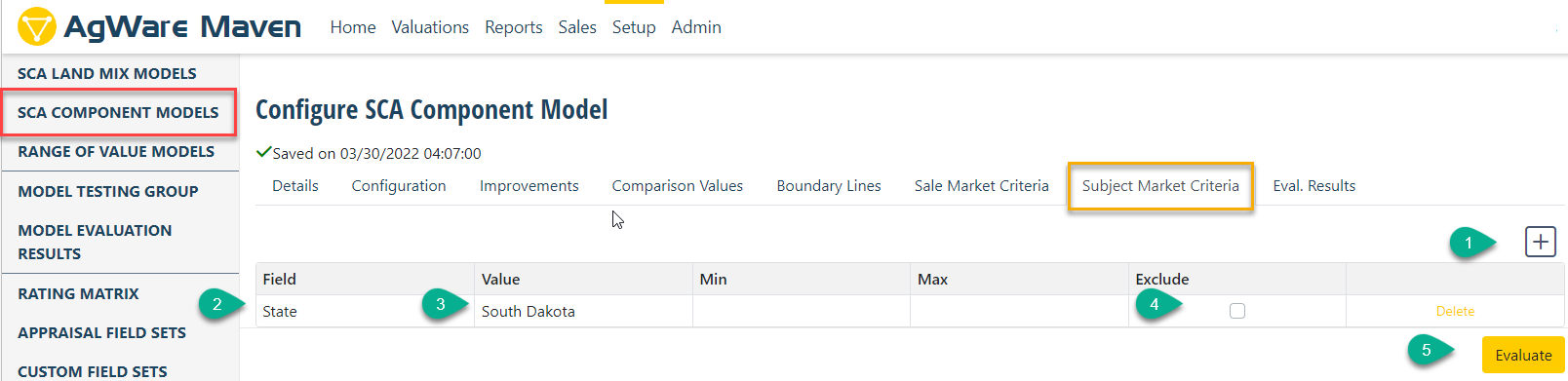
- The "+" button hit to enter a New Field
- Field value entered manually; default set to a state
- Value entered; default set to state name
- Exclude check-box for "cloned" models where multiple elements available but user elects to turn off some
- Evaluate button to determine if the model runs with the fields entered and they corresponding values