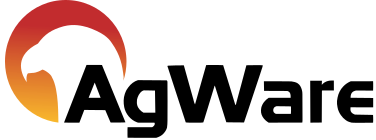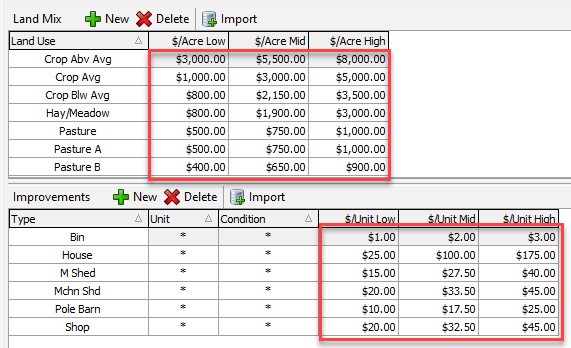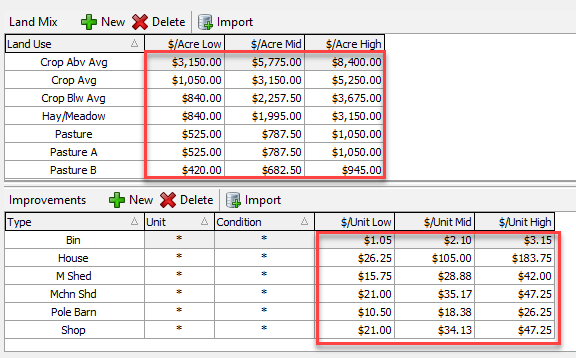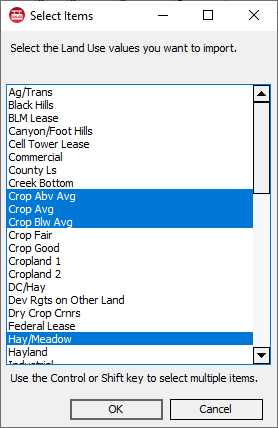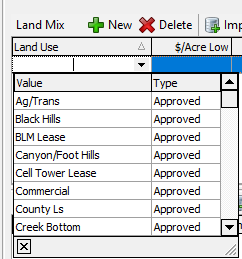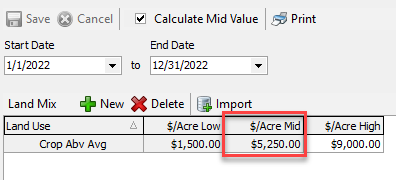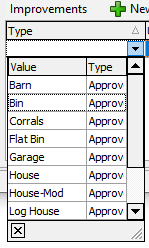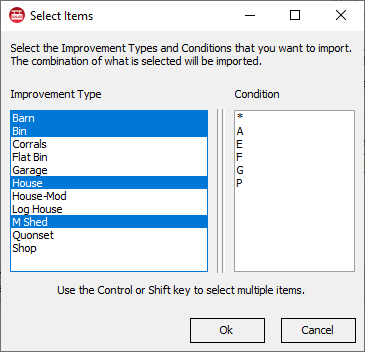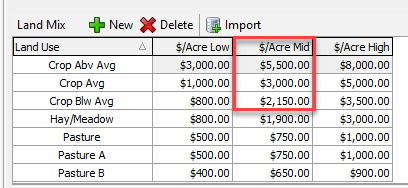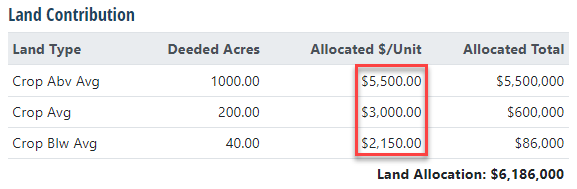Setting up a Range of Values Model

The Range Of Value reporting option in MAVEN is generated from data stored in DataLog. Thus, MOST of the setup is done in DataLog BEFORE you can produce a Range of Value (ROV) within MAVEN.
DataLog Setup
Navigate to the Range Entry in the Server Setup section.
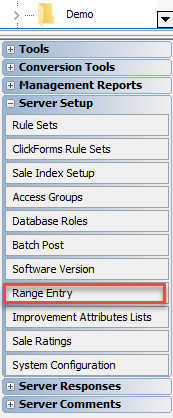
The first section is the lookup section
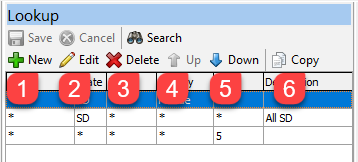
1. Starts a new lookup
2. Edits the currently selected lookup
3. Deletes the currently selected lookup
4. Moves the current item up in the grid
5. Moves the current item down in the grid
6. Copies the the currently selected lookup and opens the lookup editor
To create a new lookup, click New
This will bring up a new lookup entry dialog
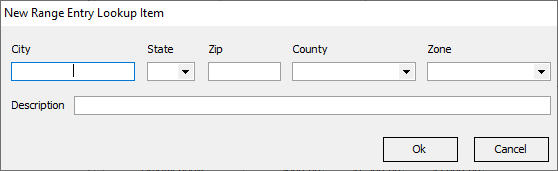
The lookup can be as specific as City, State, Zip Code, County and/or Zone.
The description box allows the addition of a description for the lookup.
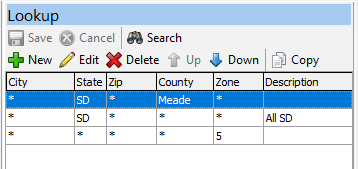
This example shows 3 lookups.
The first lookup is for only Meade county South Dakota.
The second lookup is for all of South Dakota.
The third lookup is for any city, any state, any county, but uses only zone (Found in the sale analysis section Region/Area/Zone.
In this example the lookup is ordered lookup Meade county SD so the range of values model will use the ranges set to this lookup and stops the lookup.
The next lookup is all of SD (Meade county will not be included in ths lookup because the previous lookup stopped at the first row.
The last lookup is for zone.
The Date Ranges are the range of dates of the sales returns for the Model.
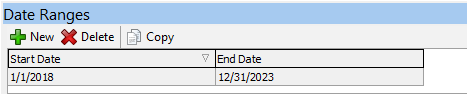
This example will use sales from 1/1/2018 to 12/31/2022.
To add a new date range click New and enter the date range.
To delete a date range click Delete.
The copy button opens a daialog where percentage change for land and improvements can be set.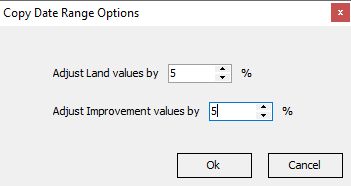
The new start date will be the day after the previous end date. Set a new end date and Save.
If the Calculate Mid Value is checked, the $/Acre Mid and $/Unit Mid will auto calculate.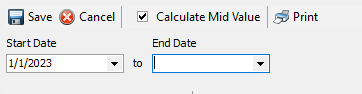
After copying an existing date and adding 5% for both land and improvement is reflected in the list.
|
Using the 1/1/2018 to 12/31/2022 date range, the values were set
|
Copying the previous date range and making a 5% adjustment for Land and Improvements automatically calculates the new values.
|
Start a land list or add to an existing.
|
Click New or import it by clicking Import |
Clicking Import allow users to select multiple land rows by holding the CTRL key down while clicking the desired Land use. Clicking OK will add all selected values to the list |
To add a new land row
|
Clicking New brings up a dropdown list to pick the land row from all approved values will be listed |
When the land type is selected manually enter the $/Acre low and $/Acre high (if the calculate mid value is checked) Will auto populate when Save is clicked |
|
The improvement list is set up the same way the land list was |
The Improvement Import is set up just as before. |
Once the Range of Value is set up Maven can be configured.
Maven Setup
In Maven click on Range of Value Models on the Setup tab.
Click Create New to start a new RoV model.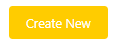
It will bring up the creation page to enter the model name, state and an optional description.
The model configuration page has 3 tabs. Details, Configuration and Subject Market Criteria.
Details -
The details tab has 9 fields.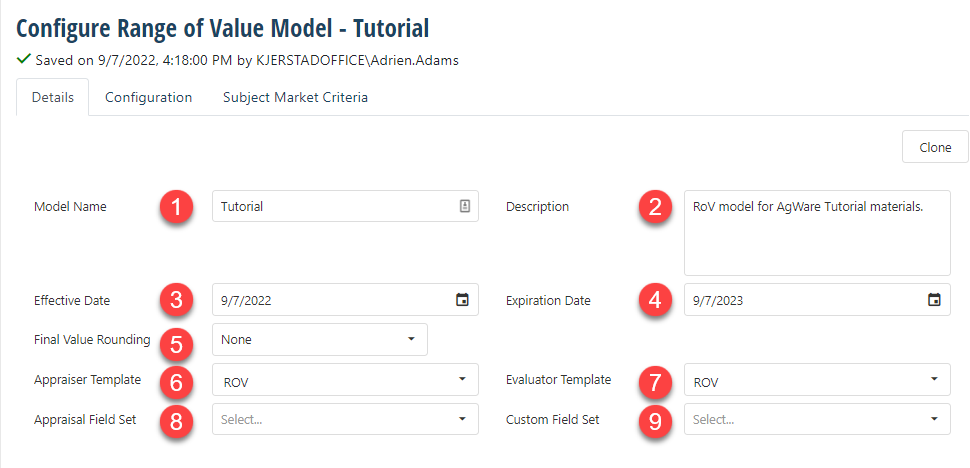
1. Model Name - is already generated from the creation page.
2. Description - is also already generated from the creation page.
3. Effective Date - the effective date of the model
4. Expiration Date - is when the model can no longer be used
5. Final Rounding - set the final rounding to the preferred rounding method
6. Appraiser Template is the report template used for appraisers.
Configuration -
This tab has one field. A checkmark to enable valuing improvements.
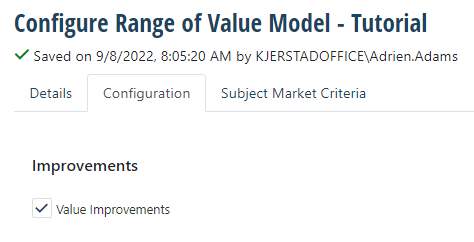
Subject Market Criteria -
Sets the criteria for the lookup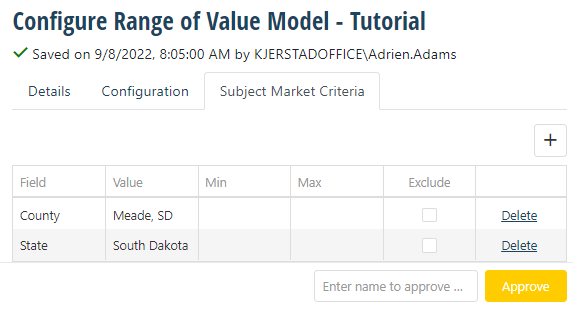
In this example, we are using Meade Conty and South Dakota for the criteria.
|
This is the lookup set for Meade County South Dakota
|
The RoV report will reflect the values set up in DataLog
|